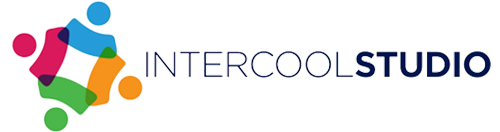- 26 June 2024
- by Ben Jacklin
- Blog, Business, Resources & Tips
- 0 Comments
Have you ever needed to describe something online and found it so difficult because words just aren’t enough? In such times, you should show how to solve any task and walk through the process. Screen recorders can help you with that. Video recording software has gained prominence as an essential tool for those who want to make any kind of engaging content or share their skill sets. Unfortunately, the diversity of programs makes it difficult to find the optimal tool. This article goes through a wide list of free screen recorders and helps you pick the best one for your needs.
Enhance Your Workflow with Screen Recording Software
Speaking of importance, screen recorders can be useful for various things, whether it’s creating tutorials or demos, capturing webinars, or just sharing fun screen activities:
- Education & entertainment: Create engaging tutorials, demonstrations, or “Let’s Play” videos for games, simplifying learning and sharing experiences.
- Technical support: Capture and share screen recordings for understandable problem descriptions, facilitating efficient troubleshooting and collaboration.
- Business & marketing: Showcase software features, make product videos or record marketing pitches, boosting brand awareness and driving sales.
- Work process documentation: Create video guides for employee training, ensuring consistent procedures, and providing quick reference materials.
- Collaboration & idea sharing: Record and share ideas in real-time, promoting efficient teamwork and communication.
- Social media content creation: Produce engaging content for blogs, vlogs, or social media platforms, increasing audience engagement and reach.
- Meeting recording: Capture important online meetings or webinars, ensuring valuable information is preserved and accessible for future reference.
The Best Free Screen Recorders in 2024: An Expert Guide
There are numerous screen recorders available that can help you capture your screen with ease and precision. Whether you’re a gamer, educator, or content creator, these tools can help you record your screen and share your experiences with others. From basic recording capabilities to advanced editing features, they offer a range of options to suit your specific needs. To help you choose, we have searched the web and selected some of the most popular free screen recorders, highlighting their pros and cons.
1. Screen Capture
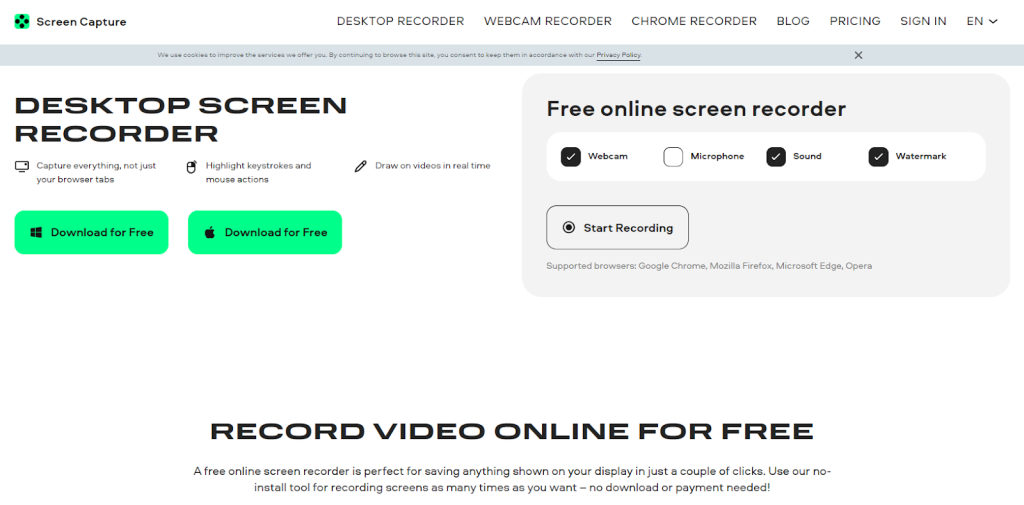
Screen Capture is a free online screen recorder for recording videos on your display. You don’t need to download and install software. The recorder works not only on any computer but also on any browser.
| Pros | Cons |
| Basic recording: Capture the entire screen, specific window, or selected area. | Only online tool: It’s reliant on a stable Internet connection. |
| Direct download: Recorded videos automatically save as MP4 files, which can be directly downloaded after recording. | Limited features: Screen Capture Online is more limited in features than its desktop edition. |
| Image capture: With it, you can capture still images on the screen. | |
| Without authorization: You don’t need to log in or register with personal information to easily record the screen. | |
| Supported many formats: You can save screenshots in different formats, like PNG, JPEG, and WebP. |
2. Loom
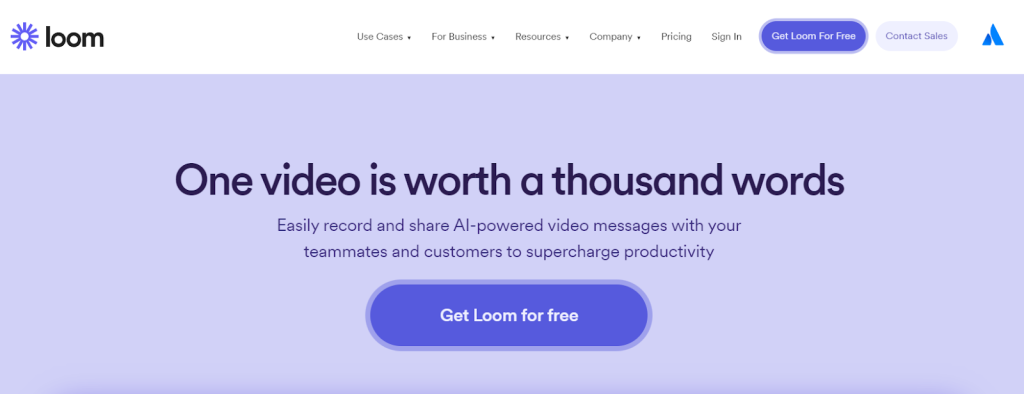
Loom is an online video recording software. It captures your screen, webcam, and microphone to make and share short, shareable videos. You can get the app as a browser extension, desktop, or mobile app.
| Pros | Cons |
| Integration with other tools: Loom integrates with popular platforms like Slack, Gmail, and Asana, simplifying workflow. | Limits: For free users, storage space is limited for recordings. |
| Quickly Sharing: The tool automatically generates a shareable link for your recordings, which you can grab and send to whomever — even if they don’t use the software. | Privacy: The software holds all of your recordings on its servers. Some people who deal with sensitive information can feel uncomfortable. |
| Multimode recording: You can record an entire screen, orally any window, or even capture a webcam video. | |
| Offline work: Loom can even record videos without an Internet connection. |
3. OBS Studio
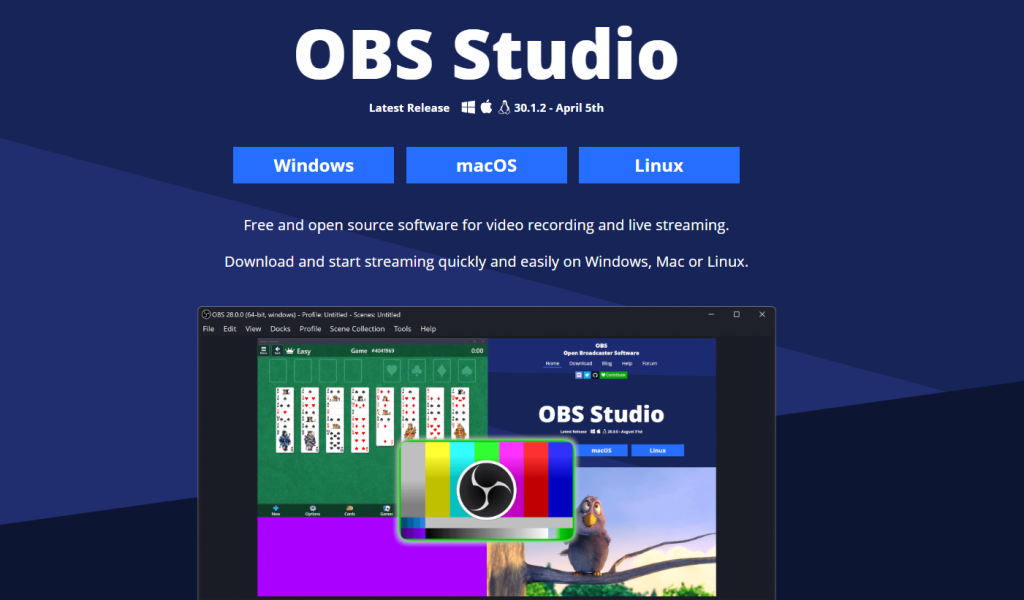
It is an open-source recording tool helping make professional-looking streams and recordings with minimal effort. It is an application with a full suite of tools designed to create exciting, interactive content.
| Pros | Cons |
| Open-source software: Developers and users can upgrade the system. | Steep learning curve: In fact, learning to use all the features and settings takes quite some time and effort. |
| High performance: This free tool was optimized for high performance in streaming and recording. | It is resource-intensive: High streaming quality demands proper computing power, which might lead to slow operation on old or low-performing PCs. |
| Cross-platform: You can record the screen on Windows, macOS, and Linux. | |
| Customization options: Tailor every detail in your live stream and recording using its comprehensive settings menu. |
4. ActivePresenter
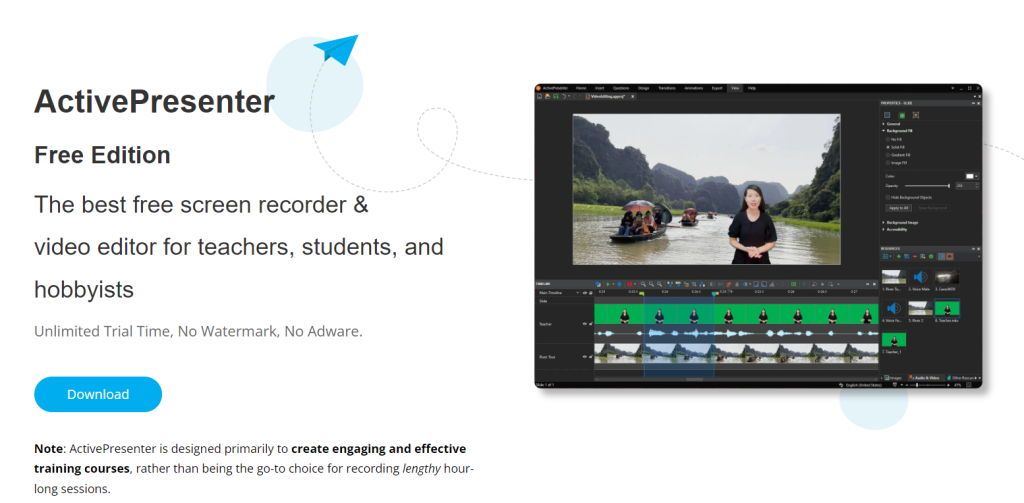
ActivePresenter is a complete tool for screen recording, interactive e-learning resources, and video editing. It is implemented as a desktop application. You will get all the fundamental features in the free version, but you can look forward to video editing features in the paid version.
| Pros | Cons |
| Drag & Drop activities: Create interactive questions with drag-and-drop matching, ordering, and more. | Resource-heavy: It might be resource-heavy, especially for larger projects. |
| Editing capabilities: You can edit video and audio, and even animate your content. | Limited cloud storage: Confined cloud storage is available if you use the free edition. |
| Varied outputs: Outputs can be in HTML5 and MP4, interactive PDF, and more. In a way that they can work on various devices. |
5. ScreenRec
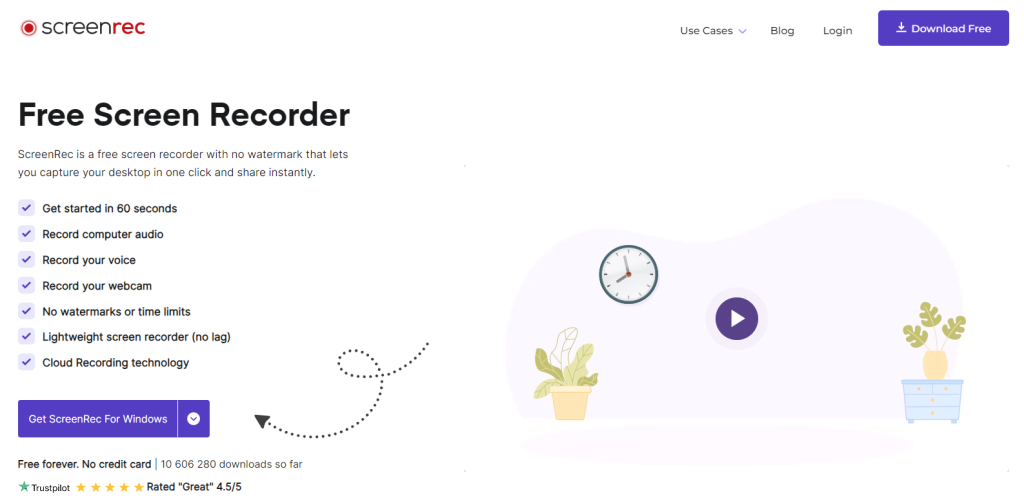
Screen Rec is a desktop recording application that captures whatever happens on your computer screen. The software records webcam video, voice from the microphone, and system sounds respectively. You can record your screen into a high-definition video, share it with a unique link for online sharing, and even convert it into different file formats.
| Pros | Cons |
| Full set: Unlimited length of recording without watermarks and limitations on the size of files. | Cannot be used on mobile devices: Recording of the screen is only from a computer. |
| Cloud storage: Your recordings are automatically uploaded straight to ScreenRec’s cloud storage for sharing and ready availability. | |
| Annotating and drawing tools: Add highlights, shapes, and text to your recordings. | |
| Multiple output formats: MP4, MKV, AVI, GIF, and WEBM. |
6. Online Screen Recorder
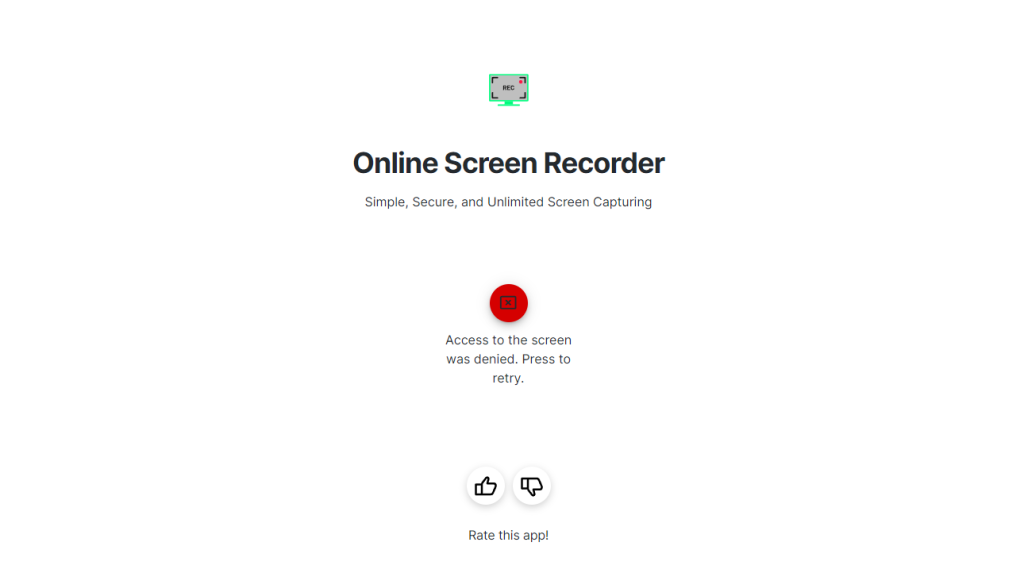
Online Screen Recorder is a free screen capture tool that can be used to record the screen, webcam, and microphone. In addition, it works perfectly in all the latest browsers, like Chrome, Mozilla Firefox, Opera, Safari, etc.
| Pros | Cons |
| Capturing modes: It lets you record everything on the screen, a selected window, or a specific portion of the screen. | Watermarks: A free account typically has watermarks on the recordings, which can be very difficult to see. |
| Supports voice recording: This tool enables you to record video and audio together with the webcam and microphone. | Quality constraints: Your recording depends on your internet connection quality and might not render the best for HD video content. |
| Downloads aren’t required: The software is completely browser-based, so you can access it from any computer with an internet connection. | |
| No time limits in the recording: Record how long you want, without time limits. |
7. FreeCam
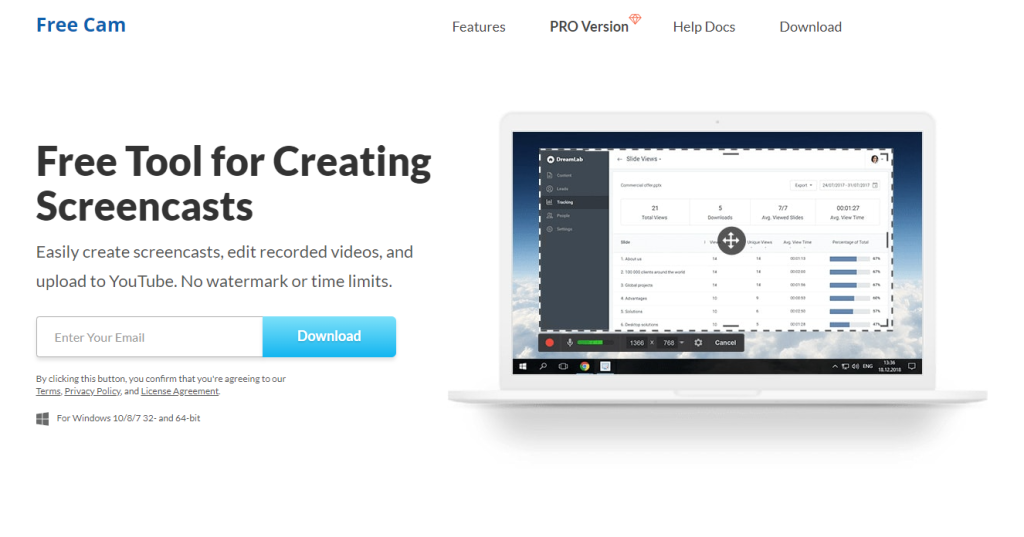
FreeCam is a desktop recording tool designed to record video tutorials, demonstrations, and even gameplay. The uniqueness of this software lies in its very intuitive interface and one special function: “Screencast Recording.” You can record actions on the screen but also capture webcam and system audio at the same time.
| Pros | Cons |
| Screencast recording: All action on your screen, including the webcam, and system audio at the same time to create really exciting videos. | No cloud storage integration: There isn’t cloud storage integrated for sharing or easy backup. |
| Webcam overlay: You can incorporate webcam shots with your screen recording — great for creating videos in a blog. | Outdated UI: The UI is a little outdated compared to some other new recorders. |
| Mouse hover effect: Highlight the mouse pointer with an animated effect so that it is clearly marked by viewers when they follow your actions. | |
| No limits: Record for as long as you like, free from irritating watermarks. |
8. ClickUp Clip
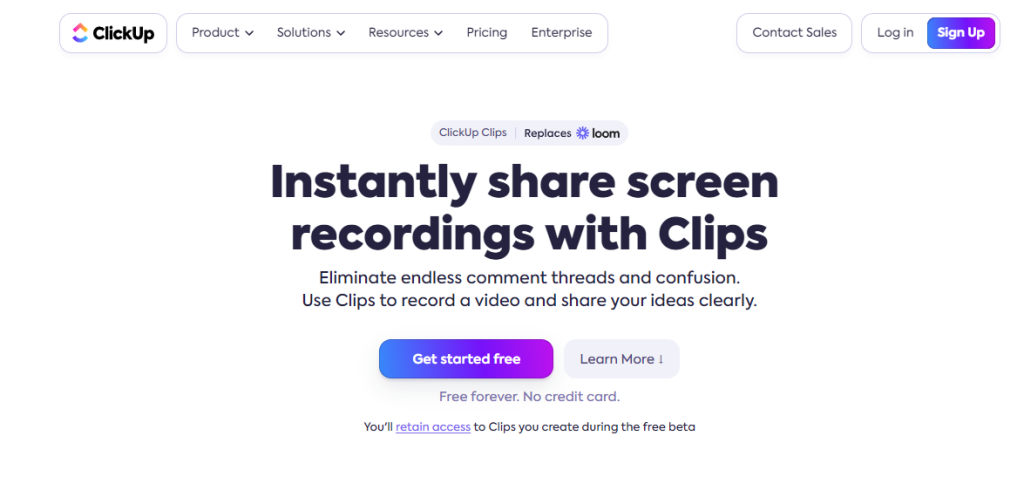
Click Up Clip is an online tool that is beyond a simple note-taking app. It works as a digital sticky, but with features to let you capture your ideas and organize and share them with ease. This screen capture software is very user-friendly, so you can quickly find out how to record your screen.
| Pros | Cons |
| Simple capture: You can snap a screenshot, jot down a thought, or capture a web page all with a few easy clicks. | Limited mobile app features: The app is available for mobile, but its workability is much diminished compared to the web version. |
| Organized Thinking: The Clip Boards feature allows you to group related clips, and then you have folders and subfolders to keep everything neat. | Authorization required: You will need an account to use the tool. |
| Collaboration: You can share your clips with any user you want, invite them to give their input, and brainstorm in real-time. |
9. Vmaker
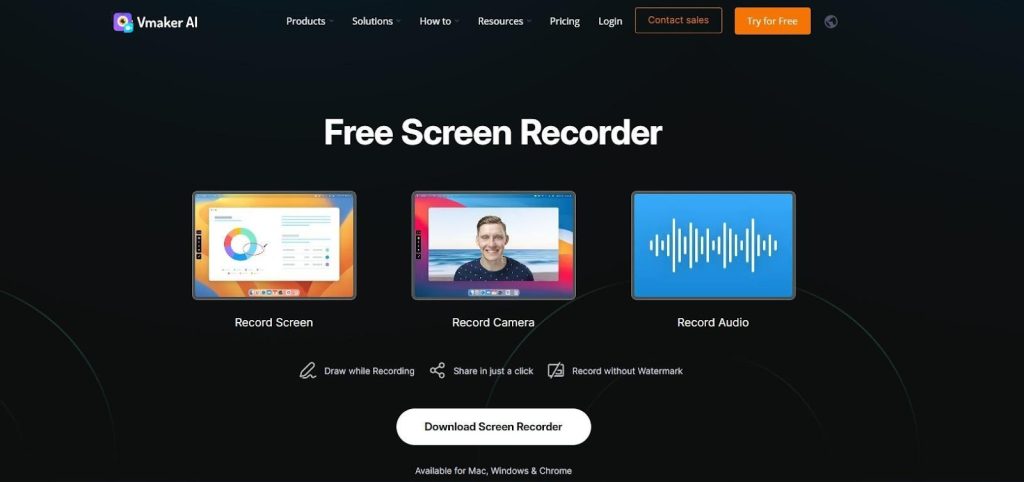
Vmaker is an online, free screen capture tool with more functionality than basic screen recording and editing. You can also conduct interactive presentations or create and share engaging video content.
| Pros | Cons |
| Creating interactive videos: Create very engaging videos with the help of clickable areas on the videos that make your presentations more dynamic and informative. | Limited free plan: Users on the free plan have restrictions on recording time and storage. |
| The power of dual-stream capture: Record your screen and webcam simultaneously. | Buggy capture: Sometimes Vmaker can get a little buggy; recordings may go wrong. |
| Annotate and edit: Highlight the key points, add text, If need be, edit your videos — all in the app. | |
| Live stream: Record your screen and live stream directly to multiple platforms. Best for hosting webinars and other virtual events. |
10. TinyTake
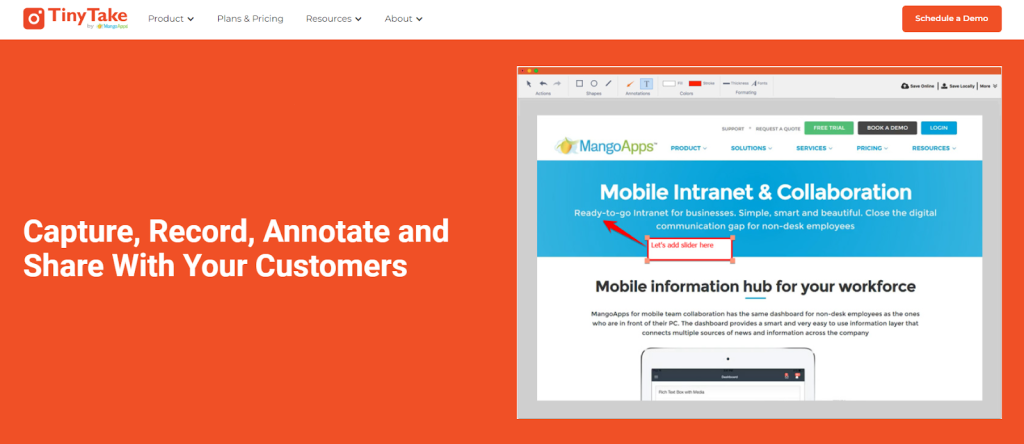
TinyTake is a desktop screen recording instrument. It stands out from the rest because, with TinyTake, you can easily and excitingly turn screenshots and recordings into videos, just perfect to use in tutorials, presentations, or even just sharing.
| Pros | Cons |
| Capture modes: With TinyTake, you can capture a full screen, windows, selected areas, or scrollable windows for long screenshot captures. | No cloud storage integration: You will have to use independent third-party services for storing and accessing your captures. |
| Direct upload: Upload the captures directly to the cloud storage of TinyTake for easy sharing. | No batch capture: You can’t perform a batch capture on TinyTake, so each screenshot or video has to be made separately. |
| GIF animations: Convert screen recordings into animated GIFs. | |
| Built-in video editor: Edit your screen recordings with a few tools for trimming, splitting, and annotation addition. |
Wrap Up
Therefore, these are the final best screen recording programs for 2024. It’s a pretty comprehensive list with many choices, so you can find the perfect one for your needs.
Don’t settle for the first one you find. Give a few of the ones on this list a try. They’re either free or free for a trial period, so you have nothing to lose. This way, you can get a feel for their various features and see which is most intuitive and natural for you to use.
Ben is a writer from the UK with qualifications in Media and Music Technology, he specializes in software reviews and tutorials. Ben has been blogging about media and tech subjects since he was a teenager from his base in the East of England.