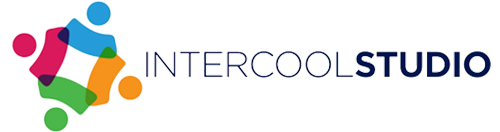- 26 June 2024
- by Andrej Fedek
- Blog, Resources & Tips
- 0 Comments
Do you ever get lost in the numerous windows and tabs that you open on your Mac during a working week? You’re not alone. Quite a number of working people have come to realize that one screen is simply inadequate, especially when it comes to handling large tasks. That is where the multiple displays come into the picture. When you distribute your work across multiple screens, it is possible to significantly alter the way you do your work and manage your time.
Having multiple displays is beneficial because you can allocate each monitor to different functions. For instance, one could have the email and communication on one tab while another could have the current projects or analysis. This setup is convenient because it eliminates the need to constantly switch between tabs and thus is time-saving and accurate.
Benefits of Using Multiple Displays
It is possible to divide the tasks and assign each display to the different parts of the work that needs to be done. The division of work by this methodological segmentation is very helpful in keeping track of large and complicated projects. If you’re using AI for Mac, optimizing multiple displays can be even more seamless, with enhanced AI tools helping to manage your workspace efficiently. It is possible to divide the tasks and assign each display to the different parts of the work that needs to be done. The division of work by this methodological segmentation is very helpful in keeping track of large and complicated projects.
For instance, you may allocate one monitor solely to your project management tools like Gantt charts or Kanban boards or another monitor for coding or report writing. This physical segregation reduces interferences and ensures that one concentrates fully on the tasks without the likelihood of developing the poor working habit of switching between tasks, which is time-consuming.
Increased Productivity
There are several advantages to taking your workspace into the external digital environment and across multiple screens. The ability to have a larger screen allows for the viewing of multiple sources of data at one time – no need to switch between tabs or windows. It is about having continuity in your working area, where information is moving in a fluid motion within your field of vision. This configuration also helps find relevant information more quickly than constantly changing between applications and tabs. At the same time, it lowers the cognitive burden, meaning that the brain can process the information more effectively. For many professionals, this means increased productivity and a capacity to handle greater amounts of work without experiencing added pressure.
Enhanced Communication and Collaboration
In the contemporary workplace, which is characterized by teamwork, communication is of great essence. If you dedicate one of your several monitors to your communication apps like Slack, Microsoft Teams, or Zoom, you keep in touch with your team at all times without compromising your working area. This is a communication tab that is solely for interpersonal communications, which means that you can easily participate in discussions and reply to questions without getting distracted from the main tasks. It is also important in improving team dynamics as well as the flow of work since it is faster in the professional environment.
Setting Up Your Mac for Multiple Displays
First things first, you need to pick the right monitors. Not all screens are compatible with every Mac, so it’s important to check the compatibility with your specific model. Generally, look for monitors that connect via Thunderbolt or HDMI, as these are most common on Macs. Also, consider the screen resolution; higher resolutions provide clearer images and more workspace.
Configuration Tips
Once you have your monitors, setting them up is straightforward. Go to System Preferences > Displays on your Mac. Here, you can arrange your monitors by dragging them to match their physical setup on your desk. Additionally, if you need to move dock on Mac to another screen, simply move your cursor to the desired screen and position it at the bottom. This action will trigger your Mac to shift the Dock to that screen, thereby enhancing your efficiency and accessibility when using multiple displays. You can also choose whether to mirror your displays or extend your desktop across them, depending on your specific workflow needs. This flexibility allows you to tailor your digital workspace to your preferences and professional requirements.
Recommended Tools and Software
If you want to get the best of multiple displays, it is advisable to use applications to improve your window organization across the displays. Programs such as ‘Magnet’ enable you to place the windows into neatly arranged tiles on the screens and this is quite helpful in enhancing order in the working spaces. Also, by applying the desktop management apps, you can easily orient yourself on what is where when working with multiple monitors, which will also contribute to an increase in working efficiency.
Managing Projects with Multiple Displays
Working across two or more monitors means having your projects arranged as if you had an orchestra where each monitor has its role in the performance of the day’s activities. Here are some specific ways to harness the full potential of your multi-display setup in project management:
- It is recommended to have one monitor for the real-time analysis, the second one for the communication tools, and the third one for the work. It assists in keeping you organized and minimizes the time you spend changing from one context to another.
- MacOS has some capabilities, such as Mission Control, that enable one to have different desktop space. You could have a desktop for every large project or work you do.
- Maintain the area for the project dashboards that contain information about the project statuses and due dates. This helps to make the team’s goals more conspicuous and easily reminds the team about the goals that have been set.
- Choose a separate screen for emails, chat applications, and project management tools to communicate with the team without interrupting your work on other screens.
- In creative work, you can use an additional display to show materials you refer to when working or content that inspires you.
Enhancing Your Multi-Screen Setup with Personal Tweaks
Have you ever thought about how the light around you can affect your work rate? As the last suggestion, it is crucial to note that controlling the lighting in the working area can greatly improve the functionality of multiple monitors. It is possible to have reflective screens, and if there is low lighting, it is possible to end up straining your eyes, hence slowing you down. Around the workstations, for instance, you can try modifying the light with bias lighting behind the monitors to assist with visibility and minimize glare.
In addition, while we pay much attention to the technical arrangement of our displays, it is worth recalling the aspect of people. Make sure your chair and desk provide the correct viewing angle. It is also an effective way to keep your arrangement fresh and suitable for your current projects while updating it regularly. As a result, adapting the environment to tasks not only helps to enhance the utilization of multiple displays but also to have a pleasant and effective working day.

Andrej Fedek is the creator and the one-person owner of two blogs: InterCool Studio and CareersMomentum. As an experienced marketer, he is driven by turning leads into customers with White Hat SEO techniques. Besides being a boss, he is a real team player with a great sense of equality.