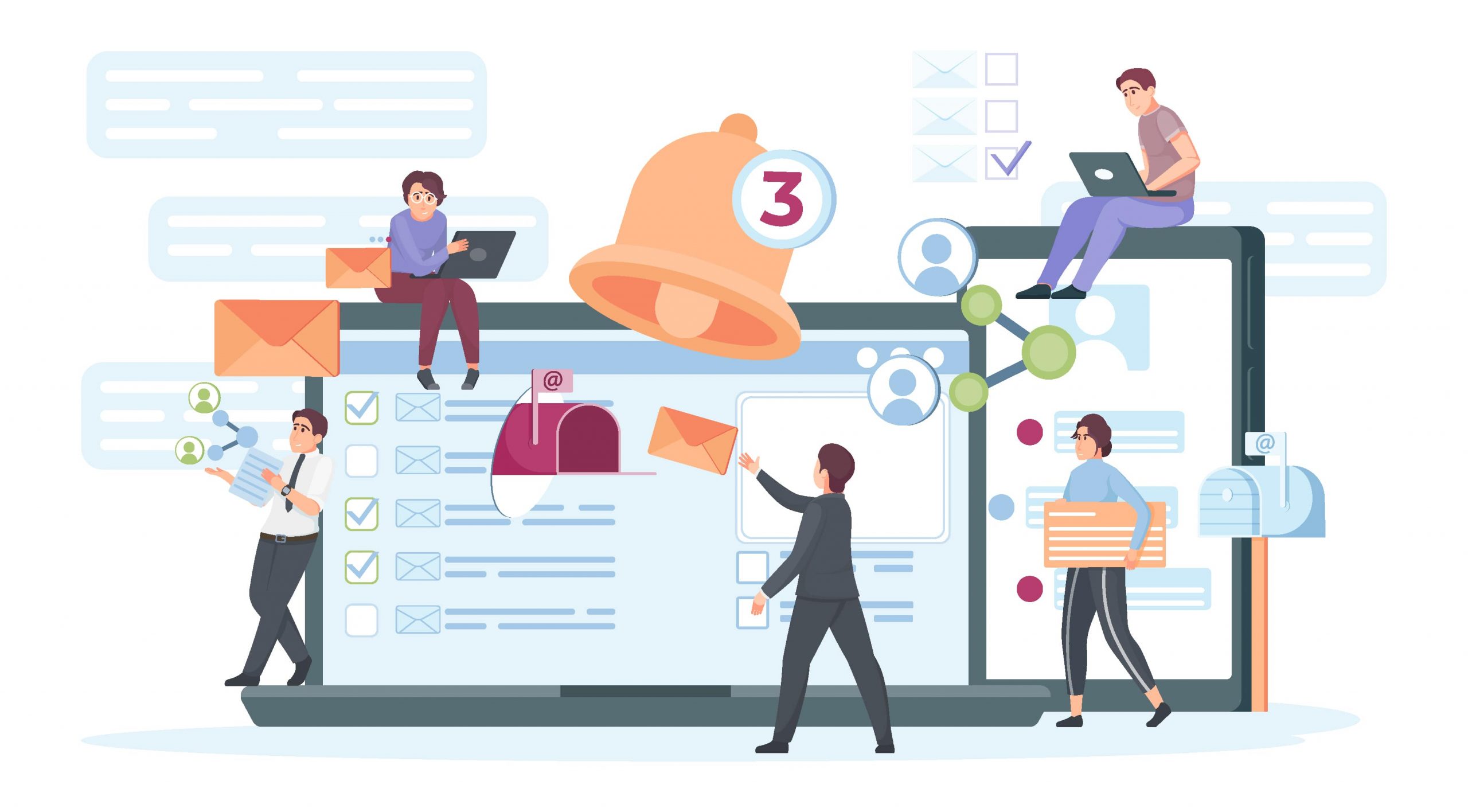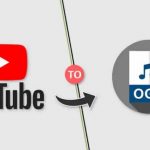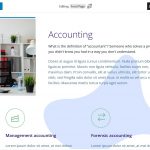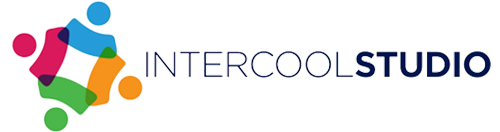- 03 March 2023
- by Dahlia Keen
- Blog, Business
- 0 Comments
Skype and Microsoft Teams are popular tools that you can use for video conferencing and collaboration. Although they share similar features, they are also different from each other. However, even though you can use them together, you may have to make a choice to use only one because they have different strengths and weaknesses. In other words, one may be more appropriate for you for remote work than another. So, in this article, we analyze both Skype and Microsoft Teams in light of their relevant features, as well as the pros and cons of using them. This way, you will be able to decide on which one offers the most suitable services for your remote work.
Best Skype Features for Remote Work
- Meet Now
Meet Now is easily one of the best features Skype has for remote work. With this feature, you can quickly chat with people who don’t have Skype accounts. Simply start Meet Now and share the meeting link with them. They can join through Chrome or Edge. This characteristic makes Skype useful for remote work on-the-go.
Meet Now’s calling card is the ease of use, quick setup, and ability to add Skype and non-Skype users alike to a call. With Meet Now, your Skype-resistant colleagues no longer have an excuse to join a web conference you initiate. Just send them the meeting code or link and watch them digitally shuffle in.
- Live Subtitles
Live Subtitles is another feature on Skype you will never get tired of using. With it, you can easily follow discussions on Skype, which means you no longer need to increase the volume of your computer speakers if you have difficulty hearing whoever is talking. You can also use this feature to record the minutes of meetings, and in several languages, including British and American English, Chinese, French, Russian, German, and others.
- Skype Translate
The Skype Translate feature is very similar to the Live Subtitle feature. A key difference between them is that you can use Skype Translate to communicate with freelancers and clients that speak a different language. Say, you have a German client who needs a résumé; you can use Skype Translate to create one for them without firsthand knowledge of German. Skype Translate gives you the opportunity to work with individuals and groups who speak and write in other languages. Broadly, Skype Translate bridges barriers and allows for more diversity in the workplace, whether you are in a remote or hybrid work system.
- Dynamic Panel for Whiteboard, Poll Designs, and Question and Answer (Q&A) Sessions
Skype also offers you a dynamic panel with familiar video conferencing tools for collaboration. These tools include the whiteboard, poll option, and the Q&A button. The whiteboard tool is so flexible that you can use it as a genuine whiteboard, with pointers and pens, and for highlighting, erasing, and text-stamping information. If you so choose, you can also insert pictures into the whiteboard, making it a great option for remote teaching. Similarly, the Poll feature enables you to create surveys that you can later analyze to make better decisions. The Q&A feature is just as useful because you can use it to set up the virtual equivalent of a Question and Answer panel.
- Familiar Interface for Instant Messaging
Another very useful feature of Skype is its familiar user interface which you can use for instant messaging. The interface looks a lot like the usual computer interface for chatting platforms like WhatsApp and Facebook. So, even if you are a first-time Skype user, you will be able to easily use the interface to interact with your managers and team members.
Pros and Cons of Using Skype for Remote Work
Pros of Using Skype for Remote Work
- It is essentially free
The biggest advantage to using Skype for remote work is that you don’t have to pay for it since it is essentially free. Normally, if you want to use a communication software application that supports remote workers, you’d have to pay a fee and subscribe on a regular basis. But Skype is free for two-person collaboration and team conferencing. So, if you run a small remote team, you can use the money for remote communication for other things. As an aside, although a paid Skype version exists, the features on the free version are mostly identical to those on the premium version. This means that you can choose whether or not to use the paid version and still get something good from using Skype.
- It is popular and therefore easy to use
Skype has been around for much longer than many of the new collaboration software for employees working from home. Because of this, it is very popular. As a consequence, you won’t have to go the extra mile to get remote clients and workers to use it. Once again, because the interface is familiar, you will not need to have your staff go through training.
- You can make free calls to other Skype users
As a Skype user, you can make free calls to other Skype users. For a remote worker, this is a big plus since it could help you cut down the costs of communication. Moreover, these free calls are not limited to audio, and using the video calls can soon become your favorite thing because HD is available. This means that you can expect to use Skype’s free calls to interact with clients and work peers without worrying too much about cost. Moreover, you can record these calls for later use, which means you can collect and save these records as evidence if there is ever a contractual disagreement, for example.
- Skype primes its features for Grade A user experience
In terms of feature configuration, Skype puts the user (you) first. So, whether you want to set up a quick PowerPoint presentation or share your screen with a supervisor, Skype’s features are all well laid out. Furthermore, you can access Skype on as many platforms as other remote workers are used to. These include web, desktop, mobile (Android and iOS), tablets, and even Alexa. On this basis alone, Skype is one of the most useful tools for remote work that you can get free access to.
Cons of Using Skype for Remote Work
- A limited number of participants for video conferencing
Although Skype’s interface and features are suitable for managing remote workers, you may not have more than 50 participants for virtual conferences. As a result, if you work with a company with many remote employees, you cannot rely on Skype for a virtual town hall meeting.
- Confusing service model
Although Skype is largely free to use, you may be stumped when you try to pay for its premium services. This is because Skype’s premium model is confusing, especially for new users. Its credit-or-subscription offers are relatively inexpensive, but most people would rather chat or video-call than voice-call. Moreover, not everyone can calculate the exact calling minutes they need each month. You may end up either underusing your premium plan or needing to buy more call credit before the month/year runs out. Neither option is satisfying.
- Sketchy customer support
Although Skype has a fairly deep pool of help articles for common issues, traditional customer support leaves much to be desired. You can contact the platform for help through Twitter and Facebook, watch some YouTube help videos, or read some help articles on the blog. And that’s pretty much that. So, you may have to depend on the community of Skype users to provide answers to certain issues. And if you insist on a human customer support agent, you’ll have to wade through the pool of automated responses first.
- No end-to-end encryption for some interactions
Skype encrypts the back-and-forth of users in whatever format they carry out these exchanges. So, whether you are communicating with another remote worker through audio, audiovisuals, or text, Skype makes sure that the communication line is secure. However, Skype does this only for intra-network communications. If you make a Skype-to-phone call, the phone network part of the conversation is not encrypted.
For this reason, you might want to check out another service if you require all communications to be secured by e2e encryption.
Best Microsoft Teams Features for Remote Work
- Teams Connect
Teams Connect is the equivalent of a virtual manager. The feature helps you organize a shared workspace, making it perfect for you assuming you work as a member of a remote team. The feature also helps you translate online messages, making it possible for you to work with people who are not within your cultural orbit. You can also use Teams Connect to create automatic transcripts based on subtitles and effortlessly record the details of your virtual meetings.
- Whiteboard
The whiteboard feature is another Microsoft Teams feature you will like a lot. This feature enables you to formulate illustrative (pictographic) plans on the go with colors, shapes, and other simple art tools that can aid your collaboration with telecommuting employers or employees. Moreover, you can use this feature for scripting, highlighting, erasing, and exporting your designs.
- Tabs
The Teams Tabs feature is the equivalent of a robust storehouse of templates for you. You can use these templates for creating different virtual environments and designs according to your needs. In other words, whether your remote work revolves around administration, education, health, or retail, you can use the Tabs feature to speed up your work.
- Microsoft Immersive Reader
If you use Microsoft Edge for browsing, you could use the Immersive Reader feature to boost your productivity. Teams has the same feature, so you can use the application for video conferences, yes, but also to access and read text, make a resume, and more. You can also use the feature to read out texts, thereby boosting the efficiency of your remote work.
- @Mentions
The Teams @Mentions feature is becoming more and more popular among remote workers. This is especially so for teleworkers who value focus and productivity and dislike diversions and interruptions. The feature allows you to filter chat room content so that you are not distracted while working. So, when you use @Mentions, only the most relevant content is allowed into your feed. Consequently, the feature helps you declutter your digital workspaces, thereby directly improving your productivity.
Pros and Cons of Using Microsoft Teams for Remote Work
Pros of Using Microsoft Teams for Remote Work
- Integration with Microsoft Office
It is generally believed that there is a positive correlation between using an integrated productivity suite and collective employee performance. With Teams and its Microsoft 365 package, you get a ready-made and all-round application. This reduces your need to use different operating systems for your remote work or switch between them. Instead, if you use Teams, seeing as it can be integrated with Microsoft 365, you can simplify your workflow. Therefore, you could use Word, Excel, PowerPoint, and Outlook, and never have to look for alternatives. Once you are used to these applications, along with Teams, you can enjoy Microsoft’s services seamlessly.
- Integration with remote workers using other video conferencing tools
You can use Teams to interact with other remote workers that use other virtual-conferencing platforms. If your downlinks, for example, prefer a different video-conferencing app to Teams, you can still interact with them and supervise their work through Teams. Teams lets you create links to call these other remote workers even as they use their preferred platforms. Teams’ guest access feature is one of the tools that you can use for such cross-platform purposes.
- Background effects
Teams lets you gain access to Microsoft’s robust collection of stylistic background effects, plus the added bonus of being able to customize these effects however you see fit. More than this, Teams also lets you import background effects, meaning that you don’t have to stick with the available stock. So, with Teams, you get total control over what your fellow remote workers can see when they interact with your virtually.
- Bots and automation
Teams lets you use bots for monitoring employees (this bot is called Polly) and analyzing reports (this bot is called Stats), to name a few. With these tools, therefore, you can multitask and better manage the workflow of remote engagements. And if you are a remote manager, you can efficiently ask one of your downlinks to make a resume, for example, set milestones for the completion and success of this task, and use one of Teams’ bot to supervise the work.
- Virtual Accommodation for Meeting Participants
One major reason Teams is popular among remote workers is that its broadcast live events can accommodate up to 1,000 users. This means that it would be perfect for you if you run one-to-many broadcasts or have a team with more than 500 remote workers that frequently meet virtually.
Cons of Using Microsoft Teams for Remote Work
- Too many options to do the same thing
If you are a remote worker that likes minimalism and simplicity, the Teams interface can be very overwhelming. You would typically need to reconfigure Teams’ custom template before you can have a simple and uncluttered digital workspace. This means that even though you can have all your Microsoft Office apps integrated with Teams, you may never use these apps since there are so many other tools offering the same functionality on the interface.
- The file storage system is messy
If you are the typical remote worker that is used to cloud storage, Teams may not work for you. This is because it largely adheres to the traditional disk-storage system. Even though you can use cloud options on Teams, the platform makes it easier to store files on the disk than on the cloud. Moreover, the disk location is difficult to determine when you want to recover files. So, you could make a resume, rename and store the file elsewhere, and then lose the link to the location of the file.
- Managing Teams private channels can be challenging
The permissions settings on Microsoft Teams are not very dynamic. This means that you have to be extra careful about what access you grant other freelancers or clients whenever you connect to them via Teams. Furthermore, Teams limits how much access guest freelancers can get, even though it looks like you are in total control. Thus, you may be able to create private channels for freelancers working for you as long as they use Teams. Otherwise, they would be locked out over time.
- Limited automation options
You can use the bots provided on Teams, but you can only use these bots for tracking and basic analytics. Furthermore, you cannot customize the bots, so you are greatly limited in what you can use them for. Therefore, even though you can use Teams’ bots to track employee engagement, you will still need to do a lot of the manual work to make sense of the results.
Conclusion: The Best Tool for Remote Workers
Ultimately, you can use Skype for remote work much better than you can use Teams since the former was designed with more considerations for end-users. On the other hand, Teams seems to have been developed so you can use it with the Microsoft ecosystem. Even so, you cannot use Skype when you need a platform that supports more than 50 participants per virtual meeting. In other words, if you manage a remote team with over 50 members, Teams is a better choice for video-conferencing.
Overall, although Skype and Teams have similar features, Teams is more universally useful for you as a remote worker. The objections to using Teams revolve around design problems, but these can be fixed over time. Also, Teams was originally designed to replace Skype. Therefore, the developers of both Skype and Teams may not be surprised if you prefer the latter to the former for your remote work.
Dahlia Keen is passionate about helping people find meaningful work in a career they enjoy. A creative writer for resumekit.com, she is backed by years of experience writing resumes for diverse industries.