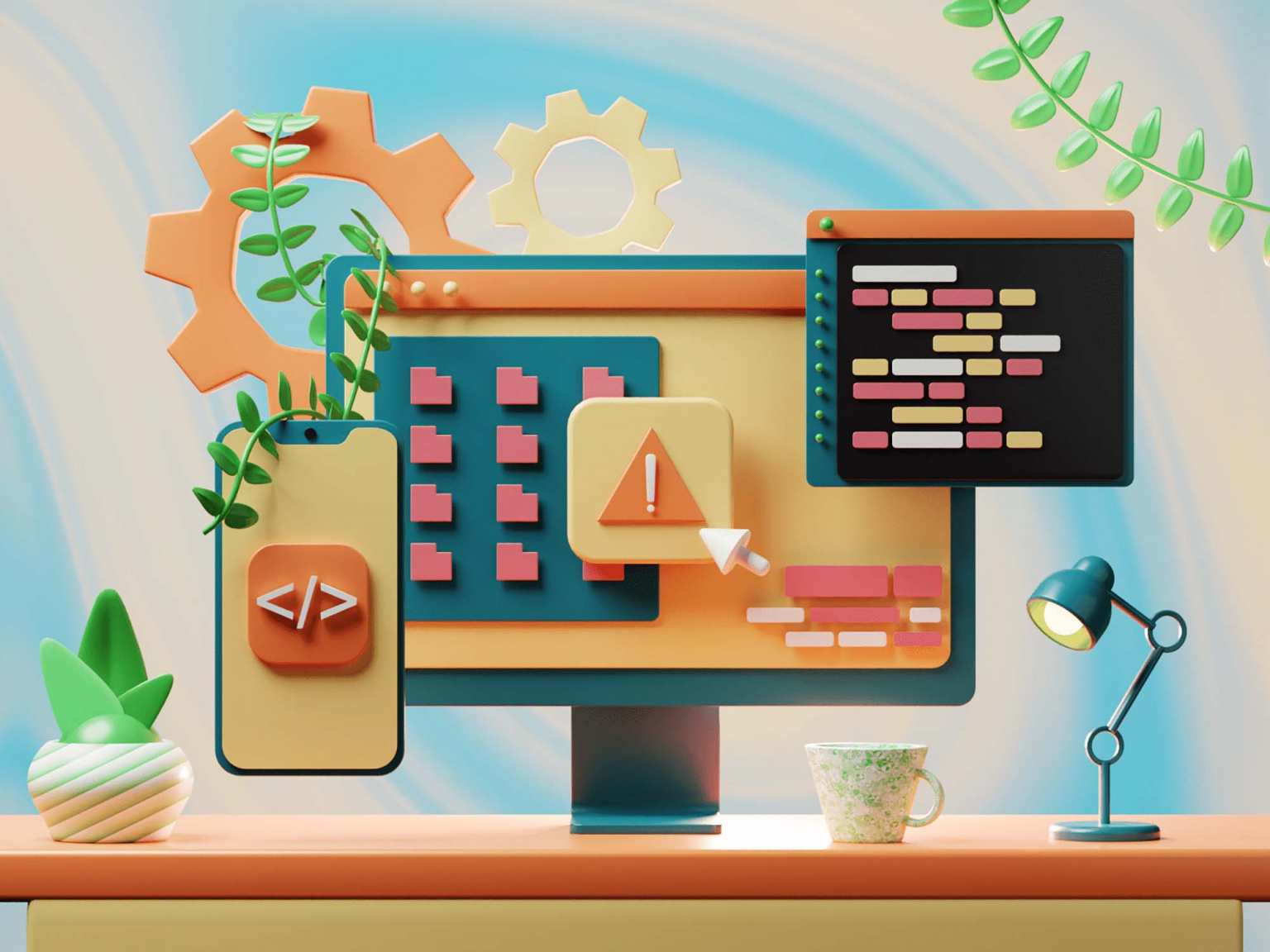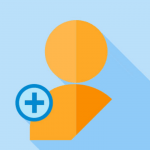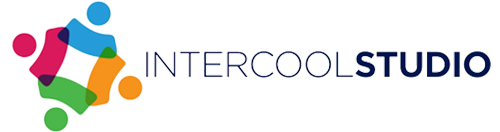- 02 February 2023
- by Andre Oentoro
- Blog, Resources & Tips
- 0 Comments
Creating an animated video can be an exciting and rewarding experience. An animation video is a great way to tell stories, share ideas, and promote products or services. It can also be a lot of fun to watch! But how do you create an animated video?
The good news is that it’s easier than it looks. With the right tools like video making tools and online video note-taking apps, you can create a professional-looking animation in just eight steps. From choosing the right software to finding the right style, this guide will help you through the entire process. So sit back, relax, and get ready to unleash your creativity as you produce your own animated video!
1. Choosing the right software
Animation software is used to create and edit animations. You can use animation software to create simple animations, like a logo or a short intro for your website, or more complex animations like an explainer video and animated commercial for your company.
Animation software comes in two basic varieties: 2D and 3D. 2D animation is easier to learn and produces simpler and less-detailed images. 3D animation is more complex and realistic and is used for creating scenes and characters in a virtual environment.
If you’re just starting out, it’s best to use 2D software. It’s easier to start, and you can create simple animations quickly and easily. 2D animation works best for simple animations that are less than 2 minutes long. On the other hand, 3D animation is better suited for long-form animations (over 2 minutes) or more complex animations.
2. Developing a storyboard
A storyboard is a visual representation of a video’s storyline. Making a storyboard is a helpful way to plan out your video and make sure that everything flows smoothly. The storyboard will help you identify any issues in your video’s structure and make any necessary adjustments.
Storyboards are particularly helpful when creating an animated video. You can use the storyboard software to plan out the flow of your animation, map out each scene, and organize your ideas. Our brains process visuals 60,000 times faster than text, which makes storyboarding an important step in the animation process. It will help visualize your animation and spot any potential issues before you start animating.
The storyboard also doesn’t need to be anything fancy. Just sketch out the basic storyline with a pen and paper. If you’re creating explainer videos, you can map out all the screens of your app or website and put them in order.
3. Creating characters and backgrounds
Once you have a rough outline of your video, it’s time to create your characters and backgrounds. One of the most important steps when creating an animation is choosing the right style. If you’re creating a 2D animation, you have an easy start. You can create stick figures, use vector graphics, motion arts, or use a combination of them.
On the other hand, if you’re creating a 3D animation, you have even more options. You can use 3D software to create almost anything you can think of, from characters to objects and landscapes. Whatever style you choose, keep it consistent throughout your animation.
Once you’ve settled on a style, stay true to it. This will help keep your animation cohesive and professional-looking. When creating your characters and backgrounds, you can use software like Photoshop or Sketch. These programs allow you to easily edit your images and blend different styles and textures together to create a unique visual style.
4. Drawing each frame of your animation
Once you’ve created your characters and backgrounds, it’s time to start animating! For most 2D animation, you’ll be creating each frame by hand. This can be painstaking work, but it’s a great way to truly understand the animation process and create something truly original.
However, there are some shortcuts you can take to speed up the process and make the animation look more realistic. For example, you can use pivot or paper-shift animations to create movement in your background images to save time. You can also use a screen capture tool to create your characters and combine them with your backgrounds.
If you’re creating a 3D animation, you’ll need to create each frame in a 3D software program. However, not all 3D software is created equal. Some 3D software is better for beginners, while some are better for more advanced users. If this is your first 3D animation, you may want to choose a simpler program, like Blender or SketchUp.
5. Adding audio, music, and sound effects
Now that your animation is complete, it’s time to add audio, music, and sound effects. You can either record your own audio or use pre-recorded audio clips. You can record your own audio using a microphone or a digital recorder. If you’d rather not record your own audio, there are plenty of audio clips online to choose from.
There are also plenty of sites that offer royalty-free music clips and stock images that you can use in your animations. Be sure to check their terms of use to make sure you’re complying with copyright law. When adding audio, infographic, music, and sound effects to your animation, you’ll want to make sure the levels are correct.
6. Applying color and texture
Now that your animation is complete, it’s time to apply color and texture. Color and texture are important elements that add realism to your animation. You can use a variety of tools to apply color and texture, including layer styles, blending options, and filters.
You can also use a program like Photoshop or Sketch to apply texture to your characters and backgrounds to make them look more realistic. Another way to add realism to your animation is through lighting. You can use programs like Blender or 3DS Max to add light and shadows to your animation.
7. Rendering and previewing the final product
Once your animation is complete, it’s time to render it. Rendering is the process of creating an image or animation from a sequence of source images or animation. When your animation is rendered, you can preview it to make sure everything looks correct. You can use the same software you used to create your animation to render it.
However, if you’re creating a long-form animation, you may want to consider using a third-party rendering service. These services are like powerhouses for rendering animations. They can render your animation much faster than your computer and often come with other features like image optimization, image resizing, and watermarks.
8. Sharing your animation
Finally, it’s time to share your animation! You can upload your animation to social media or a video-sharing site like YouTube. If you’re creating an explainer video, one of the best places to share it is your website. This is where your customers will go when they have questions about your business so it’s the perfect place to host your video.
Takeaway
Animated videos are growing in popularity and are currently one of the most effective ways to create engaging and compelling content that attracts the audience. An animated video is not only entertaining, but it can also be highly effective in communicating a message and conveying information in a way that is easy to understand.
Plus, animated videos are cheaper and easier to create than you might think. All you need is a great idea, a little bit of inspiration, and the right software and hardware for the job. With the help of this guide, you can create your own animated video in just eight steps!
Andre Oentoro is the founder of Breadnbeyond, an award-winning explainer video production company. He helps businesses increase conversion rates, close more sales, and get positive ROI from explainer videos (in that order).