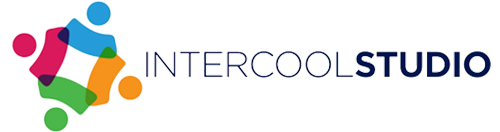- 10 May 2022
- by Sparsh Bhasin
- Blog, Social Media
- 0 Comments
instagraMusic plays a huge role in our lives, and all of us love to share the music we love with our friends and family. It’s crucial you know how to add music to Instagram story. If you wish to add music to Instagram story, you need to know all the steps. You can use Instagram stickers or upload the song through a third-party music platform. In this article, we’ll have mentioned how to add music to Instagram.
Table of Contents
ToggleHow to Add Music to an Instagram Story on Android and iOS?
The simplest and easiest “method for adding music to Instagram story” is by using IG stickers. This process is the same for both Android and iOS users. Here are the steps you need to follow to learn how to add music on Instagram story:
1. Swipe Up On Your Story
After taking a photo or video, swipe up on your screen to pull up the sticker menu. You’ll be able to see the music sticker on the screen. If not, you can search for the music sticker in the search bar.
2. Choose a Song
When you’re in Instagram’s music library, you can select song title that will play over your story. You can browse the recommended songs, and you can search for a specific song in the search bar at the top.
3. Select Your 15 Second Music Clip
Before you add music to Instagram stories, you should know that Instagram allows you to play only 15 seconds of the song you’ve chosen from the library. You can even choose the specific parts of the music, you can use the slide bar to choose the part of the music.
4. Edit Your Story
After choosing your song, click on the “Done” button in the top right corner. The song is now added as a sticker, and you can choose the size of the story and choose the part of the screen you want the sticker at. You can choose to edit your story with filters or add other elements before sharing it with your followers.
5. Share Your Story
That’s it. You’re done. Now you know how to add music on Instagram story, and you should share the story by clicking on the button on the bottom corner.
How to Add Music to Instagram Story with Lyrics?
In some specific cases, you may want to share your song with lyrics so users can enjoy the lyrics. This is also done using Instagram stickers. Here are the steps on how to add music to Instagram Story with lyrics:
1. Add Music Sticker to Instagram Story
Start by creating a story in your Instagram app. Then swipe up to see the sticker menu and click on the Music sticker icon.
2. Choose a Song
Select your song from the music library and click on the song to add the music to your story.
3. Add Lyrics
Now comes the next step in “adding music to Instagram story“. Use the slider to select the clip of the song you wish to share. The next step is for you to click on the letter buttons above the slider. This will automatically add lyrics to your story. Once you’ve done that, you can change the font or format of the lyrics by choosing other letter buttons. When you find an option you love, press “Done” in the top corner. If you’re feeling creative, you might also want to consider turning those lyrics into an AI Lyric Video using Beatwave for a more dynamic way to showcase your music on other platforms!
4. Share Your Story
Once you choose your ideal lyrics, you will see the lyrics playing for the clip you selected. You can move the lyrics around and add additional filters if you want. When you’re finished, click on “Your Story” to share it.
How To Add a Song to an Instagram Story from Apple Music?
If you’re using an iOS device, and you want to use Apple Music to “add music to your Instagram story“. You can add music using Apple Music to an Instagram story.
1. Choose A Song on Apple Music
Play your chosen track and click on the ellipse button in the top right corner. Now click on the option to “Share Song”.
2. Share Music on Instagram
Once you click on the Share button, a new window will pop up, showing you all the sharing options. Scroll through the list of apps till you see the Instagram logo.
3. Post to Your Story
Apple Music will then open the Instagram app and you’ll see your song as an Instagram story. To share the music on your story, click “Your Story” in the bottom left corner.
How to Add Music to an Instagram Story Using Spotify?
It’s also possible to add music to Instagram using Spotify by itself.
1. Choose a Song
Open the Spotify app and play the songs that you love. When the song starts playing, click on the ellipse button in the top right corner.
2. Select “Share”
When you click on the Share button, a new menu will pop up, and then you have to click on the share button at the bottom of your screen.
3. Share on Instagram
From the list of apps that pop up, choose “Instagram” to upload a story. You will most likely get a pop-up asking if it’s okay for Spotify to access the Instagram app. If you receive this notification, click on the “Open” option.
4. Share Music to Your Story
Now Spotify will instantly open the Instagram app. Spotify should have created a story with the Spotify song automatically. On this page, you can edit your story with filters and stickers. When you’re all set to share with other Instagram users, you should click on “Your Story” in the bottom left corner.
How to Add Music to an Instagram Story from Shazam App?
Shazam is a great app that allows you to find the name of the songs that are being played nearby. Once you have the song, you’ll be able to share it on your Instagram story.
1. Access Shazam Settings
Click on the song you just found and want to share on Instagram story. Once you’ve found that song, click on the ellipse in the top right corner.
2. Click on Share
After clicking on the ellipse, you will see a menu of options for the song. Click on the share button, and move on to the next step.
3. Share Song on Instagram
A share screen will pop up showing a series of different options. Scroll through the list of app icons for your apps and scroll down till you find the logo for Instagram app.
Once you click on the Instagram app logo, you’ll get a pop-up asking if it’s okay for Shazam to open the Instagram app. If this notification pops up on your screen as well click on the “Open” button.
4. Share Your Story
Once you click on the “Open” button, Shazam will open the Instagram app and create a story with the music you want to share. You can then edit your story as normally would. Once you’re finished editing your story, select “Your Story” in the bottom left corner.
How to Add Music to an Instagram Story from YouTube?
YouTube is a great video streaming platform, but it doesn’t really offer a lot of sharing options. Due to specific copyright music laws, YouTube only allows you to share the content you create.
1. Open Share Settings on YouTube App
After selecting the video you want to share, click on the Share button that’s right under your video.
2. Copy Video Link
When you see the pop-up menu, select the first one that says “Copy Link.”
3. Open Instagram and Add Sticker
This is a crucial step to learn before “adding music to Instagram story“. Choose the video or photo you want to share as a story. On the story screen, swipe up to see the sticker menu. Click on the link that says “Link.”
4. Add Link to the Sticker
On this page, you’ll add the copied link from YouTube. Paste the link into the URL field and select “Done.”
5. Share Story
The link to the song you’ve chosen is now posted on your story as a sticker. You can edit the sticker as per your preferences. And, once you’re finished editing your story, you can share it with your followers by tapping on the “Your Story” button in the bottom left corner.
Conclusion: How To Add Music To Instagram Story
This concludes our guide on “how to add music to Instagram story”. As you can see, there are endless ways to share music and schedule your stories from other platforms with your Instagram followers. By following these simple steps, you can share your favorite tunes with everyone.