Ever scrolled through Facebook and thought, I remember liking something about that last month, but where is it now? I’ve been there too. After liking hundreds of posts over the years, finding that one meme or recipe you loved can feel impossible.
I spent way too much time last weekend trying to find a post I liked about homemade pizza dough. My friend Sarah kept asking for the recipe I’d mentioned, and I knew I’d liked it somewhere on Facebook.
Facebook doesn’t make it obvious how to find your past likes. The feature exists, but it’s buried under several menu layers. Different steps apply depending on whether you’re using your phone or computer.
After some frustrating trial and error (and nearly giving up), I finally figured out how to see likes on Facebook efficiently. I’m sharing these steps so you don’t waste time like I did when you need to find something you previously liked.
Why People Search for Past Likes
Table of Contents
Last Christmas, I remembered liking a perfect gift idea for my mom months earlier. Finding that post through my likes history saved holiday shopping stress. Many people use likes as a makeshift bookmarking system—almost like a way to increase Facebook Likes for their own convenience.
If you’re looking to boost your social media presence in a more intentional way, you might even consider checking out services like SocialPlug to buy likes and grow your engagement. It’s quicker than saving posts properly, though less organized in the long run.
Sometimes you remember liking something useful – a recipe, product recommendation, or travel tip – and need to find it again quickly.
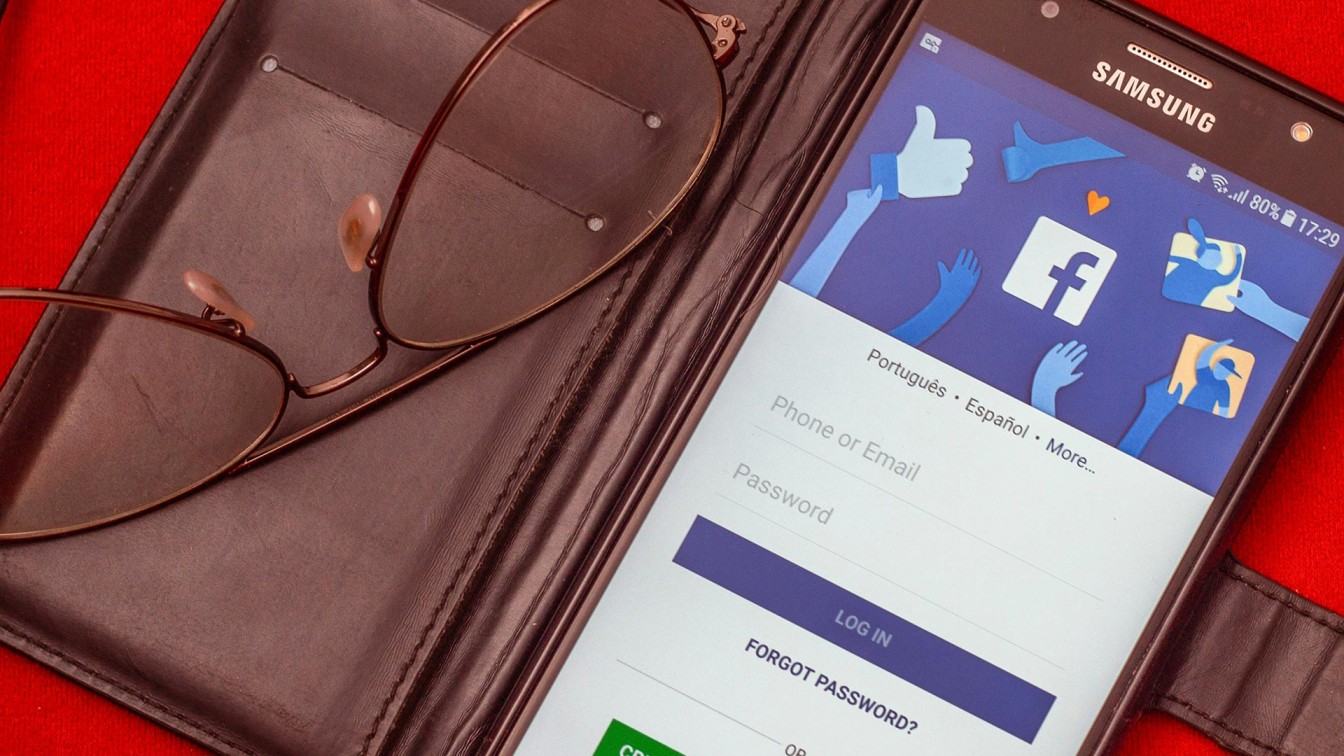
Finding Likes on the Facebook Mobile App
The mobile process takes more taps than it should. Facebook seems to hide this feature deliberately – maybe they don’t want us dwelling on our past activity too much?
Last month, my phone updated the Facebook app, and all the menu locations changed again. I had to relearn where everything was. If you’re using the latest version, here’s what worked for me:
On Android, look for your profile picture in the top-right corner and tap it. iPhone users need to find the three horizontal lines (≡) in the bottom-right corner instead. Facebook loves making things different between phone types for some reason.
1. Opening the Settings Menu
After tapping the menu, you’ll need to find “Settings & privacy” and expand it. This opens another menu where you should select “Settings.”
I always find myself scrolling past this option at first. The text is small, and Facebook has so many menu items that it’s easy to miss.
Once in Settings, scroll down until you spot the “Your Activity” section. Under that, tap on “Activity log.” This holds everything you’ve done on Facebook – comments, posts, and yes, all those likes you left on Facebook cat videos at 2 AM.
Inside the Activity log, tap “Your Facebook activity” first. Then choose “Comments and reactions” from the options.
The first time I tried this, I got confused because I expected to see “Likes” immediately. Instead, Facebook groups likes with other reactions under a broader category.
Finally, select “Likes and reactions” to see everything you’ve liked. The posts appear in chronological order, with the most recent likes on Facebook showing first.
3. Managing Your Past Likes
Now you can see all the posts you’ve liked on Facebook. When I found my pizza recipe, I was surprised to see it was from nearly six months ago, not last month like I’d thought.
You can tap any post to jump straight to it. This helps when you want to revisit the full content or save it properly this time.
If you spot embarrassing likes from your past (we all have them), you can unlike posts directly from this screen. Just tap the like button again on the original post to remove your like.
Seeing Likes on Facebook Desktop Site
Using Facebook on a computer makes finding likes slightly easier. The bigger screen helps, and the pathways feel more logical somehow.
I prefer using the desktop version when I need to find old content on Facebook. The layout shows more posts at once, which saves scrolling time.
Start by opening Facebook.com in your browser. Look for your profile icon in the top-right corner and click it. From the dropdown, select “Settings & Privacy.”
1. Accessing Your Activity History
In the Settings menu, click “Activity log” to open your Facebook history. I was shocked the first time I saw how much information Facebook keeps about my activity – every like, comment, and post appears here.
On the left side, you’ll see a sidebar with categories. Look for “Your Facebook activity” and click the arrow to expand it.
Then find and expand “Comments and reactions.” This narrows things down to just your interactions with other people’s content.
2. Viewing Your Complete Likes History
Click “Likes and reactions” to see every post you’ve liked on Facebook. The list shows dates beside each item, which helps track down posts from specific time periods.
When I needed to find a hiking trail recommendation I liked last summer, the dates made it much easier to narrow down my search.
Each post shows enough context to identify it without visiting. But you can click any item to see the full original content if needed.
3. Removing Multiple Likes at Once
One cool feature on the desktop is mass-deletion of likes. If you’re cleaning up your Facebook history before a job search (smart move), this saves tons of time.
Just check the boxes next to multiple likes, then click “Remove” to delete them all at once. I cleaned up about 50 political posts like this before a job interview – took less than five minutes.
The desktop method definitely gives you more control over managing liked posts on Facebook. The interface feels more complete compared to the mobile app.

Privacy of Likes on Facebook
I used to worry about friends seeing all my Facebook likes and judging my weird interests. Turns out Facebook actually increased privacy around likes in recent years.
Back in 2018, you could easily see friends’ complete lives. Now Facebook has removed this feature, supposedly to protect user privacy (though I suspect they just want to hide how much data they collect).
This means others can’t see a neat list of everything you’ve liked on Facebook anymore. Your embarrassing 3 AM likes on weird pages are safer now.
1. Visibility of Individual Likes
While no one can see your complete likes history, individual likes remain visible on each post. If you like a public post about, say, controversial politics, anyone viewing that post can see you liked it.
I learned this lesson when my uncle commented, Interesting choice after seeing my likes on a heated political debate. Awkward Thanksgiving that year.
Facebook sometimes shows friends when you like content. You might notice Sam and 3 others liked this in your feed. That’s how people spot some of your likes, but never the complete picture.
2. Hiding Likes from Your Profile
If you’re extra-concerned about privacy, you can hide likes from your profile page. I did this after realizing potential employers might check my Facebook. This setting prevents the casual profile browser from seeing liked content. However, it doesn’t remove your name from the likes list on the original posts.
Remember: The truly private approach is simply not liking controversial content on Facebook. I’ve started saving interesting but potentially divisive posts instead of liking them.
Final Thoughts
Finding and managing your likes on Facebook isn’t complicated once you know where to look. The process requires navigating through a few menus, but gives you access to your complete interaction history.
Whether you’re trying to find that recipe you liked last month or cleaning up your digital footprint before a job search, knowing how to see likes on Facebook is a valuable skill. I now make it a habit to check my likes history monthly, removing anything I no longer want associated with my profile.
This regular maintenance keeps my Facebook presence more intentional and organized. Next time you need to find something you liked but forgot to save, you’ll know exactly where to look!
Frequently Asked Questions
- Can others see all the posts I’ve liked on Facebook?
No, Facebook no longer allows users to see complete lists of what others have liked, only individual likes on specific posts.
- How far back can I see my Facebook likes?
Facebook keeps your likes history from the moment you created your account, so you can see likes from many years ago.
- Can I hide my likes from my Facebook profile?
Yes, you can adjust privacy settings to hide likes from appearing on your profile, though they’ll still be visible on the original posts.
- Is there a way to search through my likes history?
Unfortunately, Facebook doesn’t offer a search function within your likes history – you’ll need to scroll through chronologically.
- Can I see posts I liked on Facebook Lite?
Yes, but the path is slightly different: tap Menu → Settings → Activity log → Interactions → Likes and reactions.

Andrej Fedek is the creator and the one-person owner of two blogs: InterCool Studio and CareersMomentum. As an experienced marketer, he is driven by turning leads into customers with White Hat SEO techniques. Besides being a boss, he is a real team player with a great sense of equality.
